The wireless Receiver for the Xbox 360 from China has arrived.
The wireless Receiver for my Xbox 360 controller (Sometimes referred to as a wireless dongle) from China is one of those tools that has become more and more relevant in the gaming industry with console ports and couch co-ops. Unlike other types of electronics from China; Where it was inferior or simply nothing more than a piece of plastic or an identifier chip saying what it was but it did nothing at all. This adapter from China does work! But it needs the right drivers!
"Note: If you get a black screen but the audio is playing. Or you got a potato PC and it's studdering. We have fallback Links below."
Video tutorial fallback mirrors:
In case you have no-script enabled or for some reason cannot see the title video on this website. We have provided direct links for these videos. For more information about the standards we use on this site click here if you would like to know more.
AV1 - Link MP4/.h264 - Link OGV - Link
Introduction:
Now for those who don't know what this little guy does; It allows you to hook up ANY wireless Xbox 360 Controller which operates on a wireless 2.4ghz range to your PC (Up to four devices just like the original Xbox 360) which is useful for playing a lot of Steam games which are coming. Most of those games all about Couch-Action multiplayer action. This wireless receiver is a nice device to have considering Xbox One is released making the hardware of the 360 obsolete. And when hardware becomes obsolete it gets very cheap! We paid for 4 Xbox 360 controllers on eBay for around $55 with shipping included. Which isn't bad at all!
Read on if you would like to know more about this little $8 unit!
Original wireless receiver versus the Chinese version.
This is a summary of and differences between the two Xbox 360 receivers that you will find out on the internet.
This is the official Microsoft Xbox 360 Wireless Receiver. Note the Microsoft Logo on the casing and the tab on Cable.
It should be noted it is next to impossible to find an OEM Microsoft 360 Wireless Receiver unless you are willing to fork out $50-60 for a controller and receiver pack. Used game stores such as GameStop will not keep these around and often will not even have a receiver. GameStop treats oddball hardware devices by only offering a few pennies to buy it off of someone. When official receivers show up on eBay. they are typically going anywhere from 15-20 US dollars because they are no longer in production thanks to the Xbox One. This can also be verified by checking the hardware ID in the device manager. USB hardware ID for the official receiver is: USB\VID_045E&PID_0719
This is the Chinese Xbox 360 Wireless Receiver which has no indication it came from Microsoft.
Chinese receivers will come in cheaper packing (if any at all) and will not say the word "Microsoft" anywhere on the unit or package. This allows them to sell these units in this country without them getting pulled for various intellectual property-related laws (And don't think Microsoft won't go after people for this! They still throw cease and desist letters to people giving out MS-DOS disks for god's sake!) You'll also get a CD and that's about it! No real instructions in the packaging itself. This can be verified by checking the hardware ID in the device manager. USB hardware ID for the third-party china receiver is USB\VID_045E&Pid_0291 for windows 7 or USB\VID_05C6&PID_9244 for windows 10.
Newer models of this knock-off receiver may also end up with an ID of USB\VID_045E&PID_02A9.
Where to purchase the China Wireless Xbox Receiver.
- eBay - Ignore Malaysian listings as it generally takes three times longer than China. Malaysian sellers use dirty tactics to get the lowest price such as placing fish hooks at a penny to get top listings. Generally 8 to 10 dollars USD with shipping from China.
- NewEgg - More for North American buyers who don't want to mess with eBay. Prices are 9 to 13 USD plus possible shipping.
- DX - A little more expensive than eBay in the 12 to 14 USD range. DX, however, may be more suitable for international buyers.
- Alibaba - This auction site initially was not friendly to US buyers with Paypal. But they are about as good as eBay. I would only suggest this site for people that are looking for bulk purchases of the third-party receiver.
Note: Zero commission is made from these links. These are posted as a service to those reading this blog.
Wireless receiver woes:
Let us go through some of the issues encountered with the Chinese Wireless receiver.
Toss this CD, it's pointless!
An issue with the Chinese receiver is that although it gives you a driver-CD. That CD is useless unless you have windows XP 32-bit you minus well just throw the thing away! So if you have a Windows 7 or Windows 8 box. The Screen Below is the typical screen you will get! Now for those who do not believe me or just want to see what china packed onto this CD. I have uploaded an archive of my disc which can be downloaded. Click here to access this file. NOTE: This was only uploaded for archival purposes and will not be used in any way during this tutorial. Also, as of 10/5/2017, this archive has been re-compressed to .7z A.K.A 7-zip for better compression. WinRAR can extract 7z files as well.
No driver update, can't point to the CD because the OS supported is Windows XP. Crap!
This is because the China Xbox 360 Wireless Receiver is emitting a different hardware ID than the Microsoft one. USB\VID_05C6&PID_9244 for Windows 10 to be exact. Because of this Windows has no clue what to do about this and Unlike a wired 360 controller or dance pad where it will simply pull its drivers off of Windows Update. It cannot do anything with our Chinese receiver.
So how do we work around this problem?
Simple, we force the Microsoft driver down its throat!!!
Acquire the software directly. OR NOT!!!
Update 06/02/2020:
Apparently, my link to download the driver from Microsoft's site is now getting redirected to their Xbox One accessories page. Completely obliterating one's ability to find the Xbox 360 original drivers within their site. Lucky you that we host our own binaries huh?
Anyhow, here's another link for the Xbox 360 drivers. Microsoft will probably move it again to convince you to buy an Xbox One controller. But at least I shall -try- to keep up with the links.
Direct download:
This site prides itself on being the one-stop blog for everything you could need in a guide. However, as our usual disclaimer, you should always run a virus checker over any executable you get from a third-party site including my own. Do not trust anything unless it comes from the source manufacturer. We will keep things clean as long as the site owner is alive but you may never know! Also, note that to preserve file space and for simplicity's sake, all versions have been compressed into a single solid 7-Zip file. You may use WinRAR or 7-Zip to extract the files in this archive: This archive which is approximately 8Mb in size contains both the 32-bit and 64-bit versions of the Xbox 360 receiver driver. Click here to download the archive or click on the icon to the right of this paragraph to begin. Links will continue to be provided here in the event the company discontinues support.
Extract files:
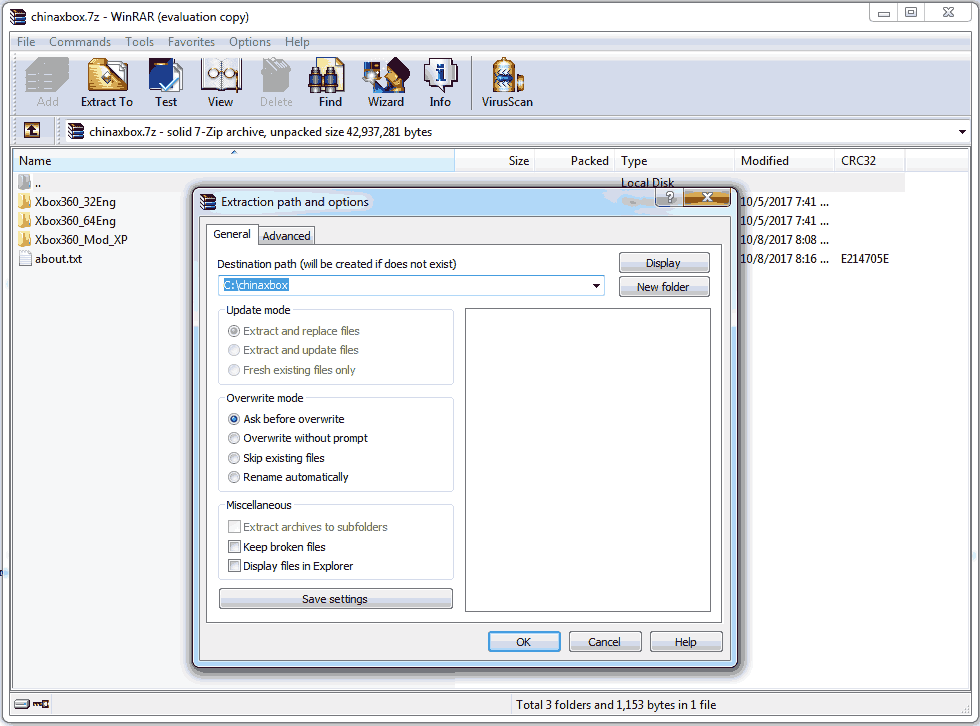 The first thing you will want to do is get a copy of WinRAR or 7-Zip. Any package that is capable of extracting 7-zip files. In this tutorial, we shall extract it to C:\chinaxbox\ . You can extract it anywhere you like just keep a note as to where you extracted these files while reading this tutorial.
The first thing you will want to do is get a copy of WinRAR or 7-Zip. Any package that is capable of extracting 7-zip files. In this tutorial, we shall extract it to C:\chinaxbox\ . You can extract it anywhere you like just keep a note as to where you extracted these files while reading this tutorial.
Notes about the archive:
In the following example above we will be extracting everything in the C:\chinaxbox\ folder. This archive contains the following files:
- Xbox360_32Eng - This is the 32-bit version of the Xbox Driver for those working with Windows 7 32-bit, Windows 8 32-bit, and finally Windows 10 32-bit.
- Xbox360_64Eng - This is the 64-bit version of the Xbox Driver for those working with Windows 7 64-bit, Windows 8 64-bit, and finally Windows 10 64-bit.
- Xbox360_Mod_XP - This version is made specifically for Windows XP 32/64 bit and Windows 7 32/64. Windows XP Tutorial is listed here.
Xbox 360 Wireless Receiver driver installation for Windows 10.
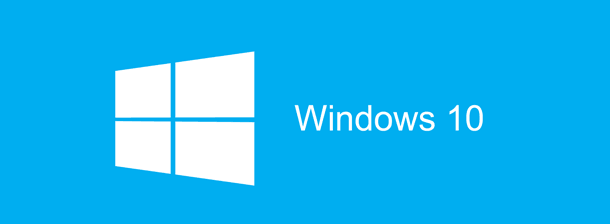 For those with the latest windows 10 operating system please continue reading.
For those with the latest windows 10 operating system please continue reading.
Software installation.
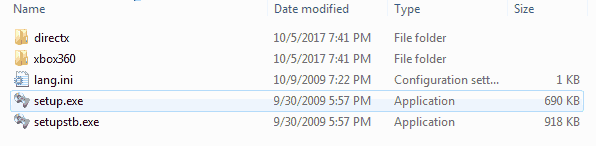 If you downloaded your driver from Microsoft direct then you may simply double-click on the EXE file that you downloaded from them. If you used our 7-zip archive. Navigate to either the C:\chinaxbox\Xbox360_32Eng or C:\chinaxbox\Xbox360_64Eng folder depending on what OS you have installed and double-click the setup.exe file inside.
If you downloaded your driver from Microsoft direct then you may simply double-click on the EXE file that you downloaded from them. If you used our 7-zip archive. Navigate to either the C:\chinaxbox\Xbox360_32Eng or C:\chinaxbox\Xbox360_64Eng folder depending on what OS you have installed and double-click the setup.exe file inside.
The very first thing we will be doing is (with administrative rights of course) launch that installation file you have downloaded to begin installing the drivers into Windows 10. Check the box to "I accept this agreement" and click the Next button to continue.
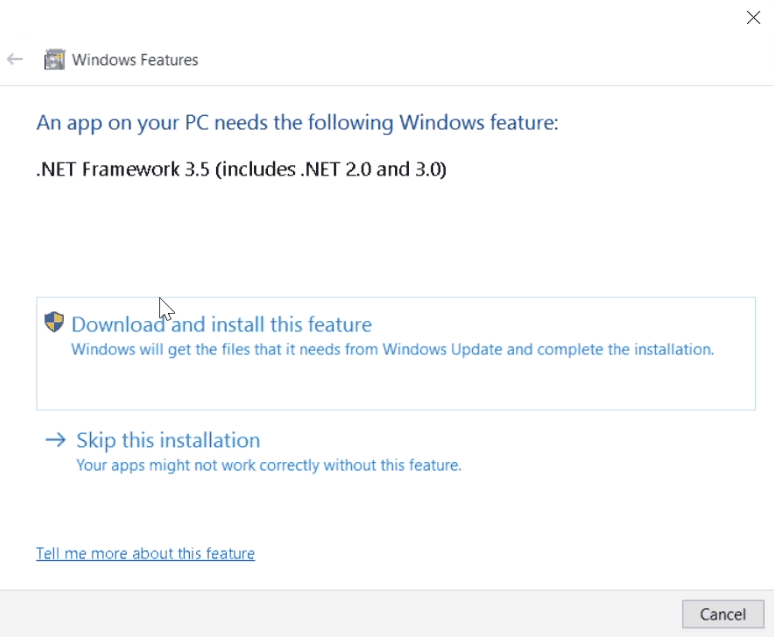 You may or may not see this window depending if there was another application on your computer that requires this dependency. In Windows 10 the .NET Framework 3.5 can be automatically downloaded. If for some reason it does not automatically download for you you may click here to go to Microsoft's website for .NET Framework 3.5. If you are working offsite for any reason you may wish to download the Offsite version of .NET Frame 3.5 by clicking here. Otherwise, you can let Windows 10 take care of it for you by simply selecting "Download and install this feature" and permit it to do so. The only reason why this program requires .NET Framework 3.5 as a dependency is due to the battery and player status tool that comes with this program which you shall see later in this blog.
You may or may not see this window depending if there was another application on your computer that requires this dependency. In Windows 10 the .NET Framework 3.5 can be automatically downloaded. If for some reason it does not automatically download for you you may click here to go to Microsoft's website for .NET Framework 3.5. If you are working offsite for any reason you may wish to download the Offsite version of .NET Frame 3.5 by clicking here. Otherwise, you can let Windows 10 take care of it for you by simply selecting "Download and install this feature" and permit it to do so. The only reason why this program requires .NET Framework 3.5 as a dependency is due to the battery and player status tool that comes with this program which you shall see later in this blog.
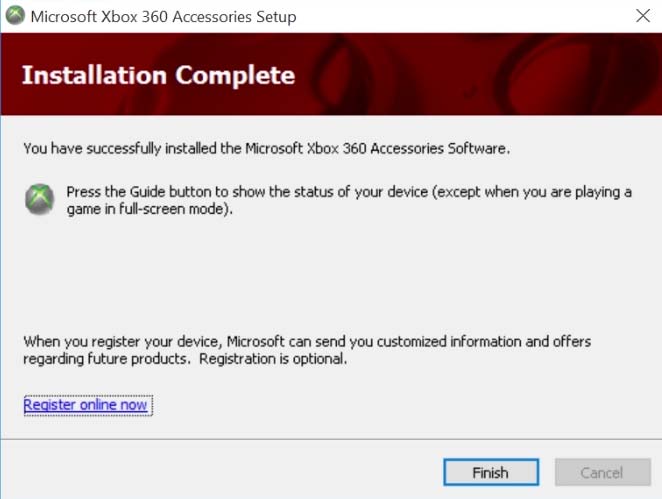 You may now click the Finish button to complete the installation.
You may now click the Finish button to complete the installation.
Plugging in the hardware.
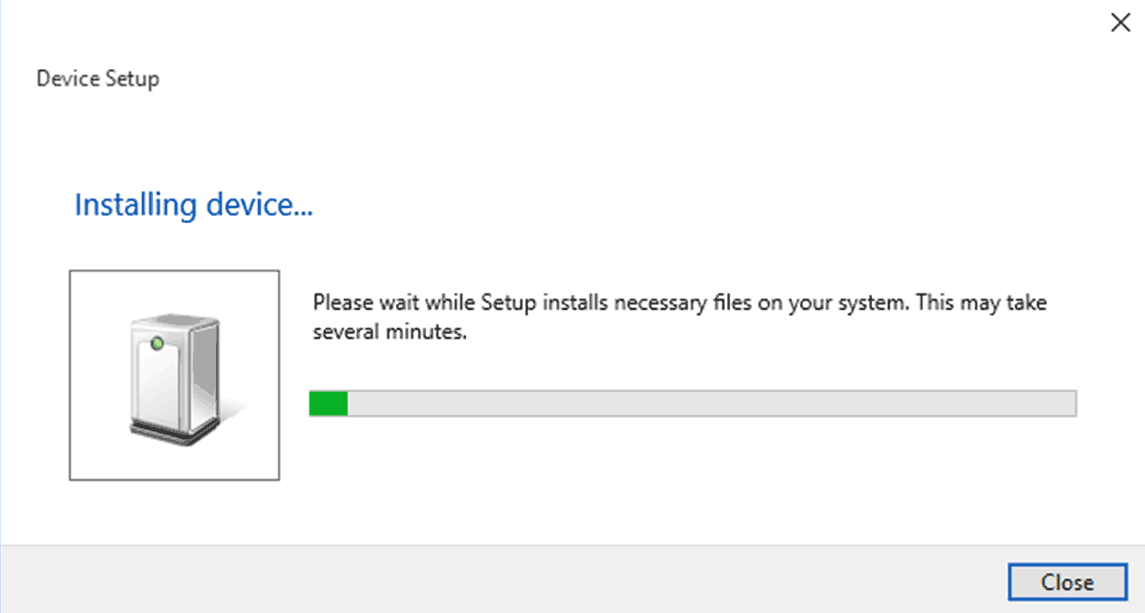 Upon plugging in your USB cabling Windows 10 will attempt to find the driver for these Chinese controllers. It, of course, will not find anything and label the device as "Unknown Device." If this were a true Microsoft OEM receiver it would have found your driver and installed it ending the tutorial for you. however, due to differences in product ID, we have to install this driver manually.
Upon plugging in your USB cabling Windows 10 will attempt to find the driver for these Chinese controllers. It, of course, will not find anything and label the device as "Unknown Device." If this were a true Microsoft OEM receiver it would have found your driver and installed it ending the tutorial for you. however, due to differences in product ID, we have to install this driver manually.
To begin you are going to want to go to your device manager. On Windows 7 you can click your Start Button and then right-click your "File Explorer" and click on Manage to open the Computer Management screen. Finally, click on "Device Manager".
From here provided that you have already hooked up your Xbox 360 USB Receiver. We see that we have other devices that the system cannot identify. Right-click the Unknown Device and then click on Update Driver Software of this particular device.
Since this driver cannot be found by the CD or Windows Update. Searching automatically is a waste of time. Click on Browse my computer for driver software.
Since we are going to inject the driver manually select "Let me pick from a list of device drivers on my computer" and then click Next.
Note: If you did not install the software as stated at the beginning of this tutorial this category may not exist. In my case, since I had some Xbox-wired controllers Windows Update did the job for me. Select "Xbox 360 Peripherals " and then click Next.
This is the section that deals with only Xbox 360 Controllers. All of these drivers are digitally signed indicating that they come right from Microsoft which is good. Select "Xbox 360 Wireless Receiver for Windows Version: 2.1.0.1349" and click the Next button to continue.
Note: Windows 10 by default will have the newer driver v10.0.10240. The software we just installed inserts 2.1.0.1349 into the list. The reason why choosing the old version of the driver will become very apparent when we go and test the Xbox 360 controller later on in this tutorial. I shall explain why in the end.
This is the part where windows do not believe that you know what you are doing. Silly windows. Click Yes to continue and it will begin installing the driver.
It will come up stating that the driver has been successful in installation. You may now close this window.
To verify the driver is installed. Go back into your Device Manager section of Computer Management and you should see a category dealing with Xbox 360 Controllers. Then, Xbox 360 Peripherals at the button and inside of this section Xbox 360 Wireless Receiver for Windows.
Driver installation on Windows 10 is Complete
Syncing the Xbox China receiver to the Xbox 360 controller.
The steps here will seem simple for people who have owned an Xbox 360. When looking at a lot of forums this is also the most overlooked step. Resulting in people thinking that they got a bad receiver when in all reality it is perfectly fine!
- Turn on your Xbox 360 Wireless Controller. It should have all four corners of the controller flashing indicating that it's on but it cannot find a device to connect to.
- Press the button on the wireless receiver and it will begin flashing.
- While the wireless receiver is flashing, press the "Sync" button on the front of your Xbox 360 Controller as shown in the picture above. You know it will begin to Pair the device if you see the green LEDs on the start button of your controller move in a Clock-Wise Fashion
- If you have a solid LED light in the upper left-hand corner indicating player 1. Congratulations! Your Xbox 360 controller is now paired up with your wireless receiver. If the LEDs spin in a clockwise circle but then return to all lights flashing that means that it cannot find your Wireless receiver to pair up to.
Special notes about android devices: If you are hooking this up to an Android box. the controller will still flash but at a slower speed. This is because the Android OS has no official drivers for the Xbox 360 Wireless controllers as for the date of this publication your compatibility will vary from game to game under Android
Installing the driver for the Xbox 360 controller.
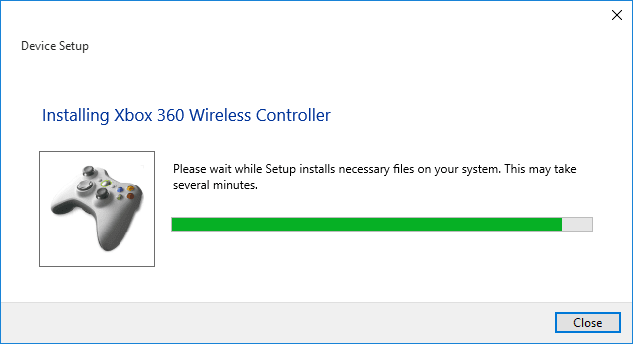 Windows will begin installing drivers the moment the controller is properly powered on and paired up. Provided that your Xbox Controller is an OEM version this process should proceed automatically and without issue.
Windows will begin installing drivers the moment the controller is properly powered on and paired up. Provided that your Xbox Controller is an OEM version this process should proceed automatically and without issue.
Testing the Xbox 360 controller.
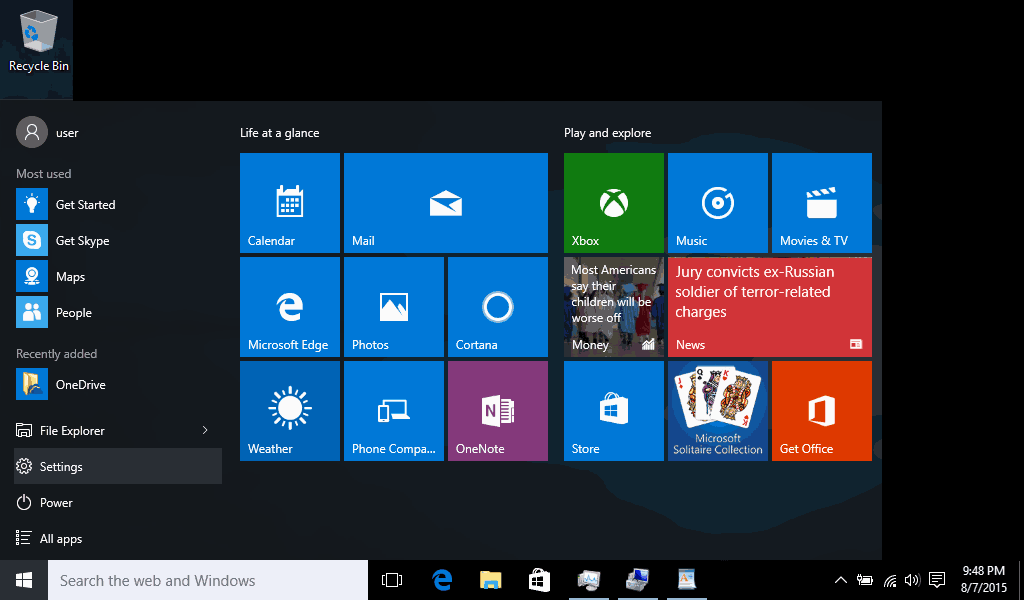 If you don't want to go into the control panel and navigate all of the different windows you can simply type the command
If you don't want to go into the control panel and navigate all of the different windows you can simply type the command
control joy.cpl
However, for the sake of this blog, we will do it the long way in Windows 10 by first clicking on settings. 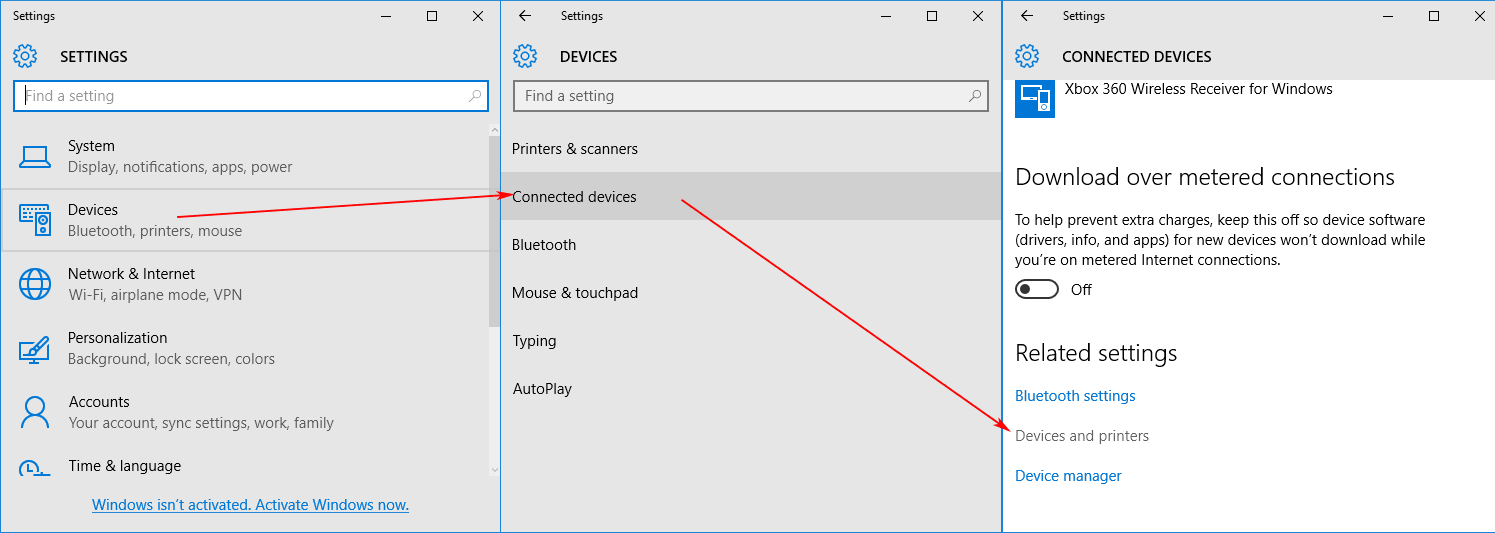 In windows 10 we will first select the Devices tab. then we select Connected devices and finally select the devices and printers link to open up something that we are more familiar with in the older tutorial. Let us see if windows can see and test the new joystick that we installed. Click the start menu and click "Devices and Printers".
In windows 10 we will first select the Devices tab. then we select Connected devices and finally select the devices and printers link to open up something that we are more familiar with in the older tutorial. Let us see if windows can see and test the new joystick that we installed. Click the start menu and click "Devices and Printers".
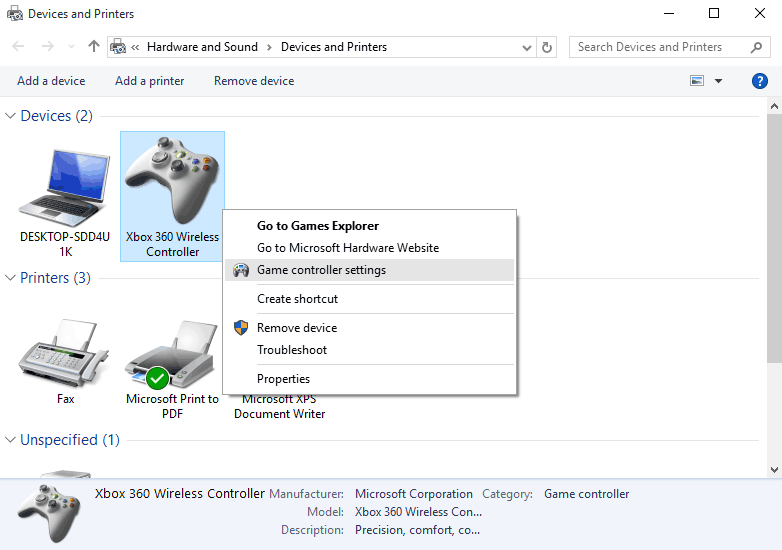 Right-Click on the Xbox 360 Wireless Receiver for Windows and click on "Game Controller settings".
Right-Click on the Xbox 360 Wireless Receiver for Windows and click on "Game Controller settings".
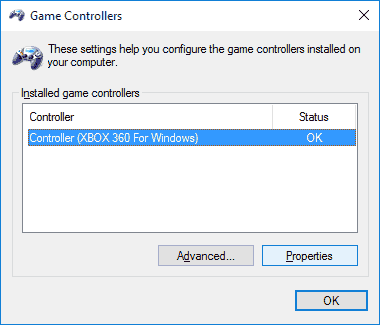 As you see, inside of the wireless receiver is where all of the wireless Xbox 360 Controllers will reside. Click on whatever controller you would like to see and click the "Properties" button.
As you see, inside of the wireless receiver is where all of the wireless Xbox 360 Controllers will reside. Click on whatever controller you would like to see and click the "Properties" button.
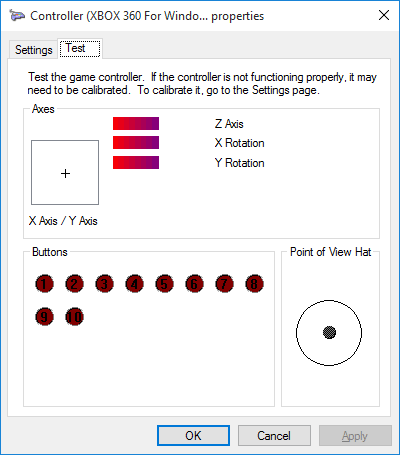 From here you may now start pressing buttons and moving your joystick around. You also get to see if perhaps you had any bad buttons, poor analog hats that are badly calibrated or need replacement hats for your controller. Also, you get to visually see how terrible the D-Pad is on the X-Box controller.:)
From here you may now start pressing buttons and moving your joystick around. You also get to see if perhaps you had any bad buttons, poor analog hats that are badly calibrated or need replacement hats for your controller. Also, you get to visually see how terrible the D-Pad is on the X-Box controller.:)
More information about differing driver versions within Windows 10.
Wait a minute S, you're telling users to install an older driver designed for windows 7 when windows 10 has it built right in. Why even install the files you provided for Windows 10?
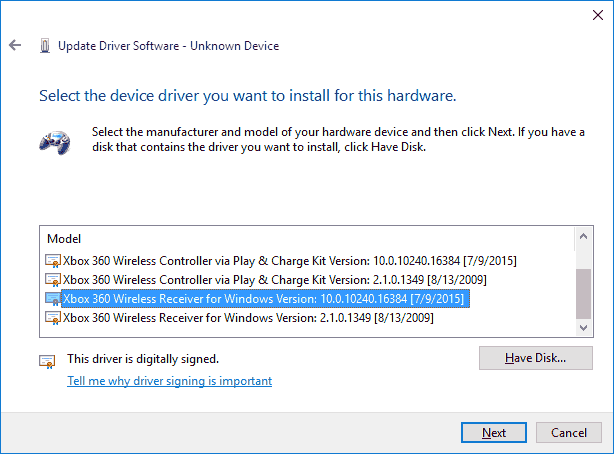 Let's assume that you did install the "latest and greatest" driver that came built right into Microsoft. Will it work? Yes, but you will be missing two things.
Let's assume that you did install the "latest and greatest" driver that came built right into Microsoft. Will it work? Yes, but you will be missing two things.
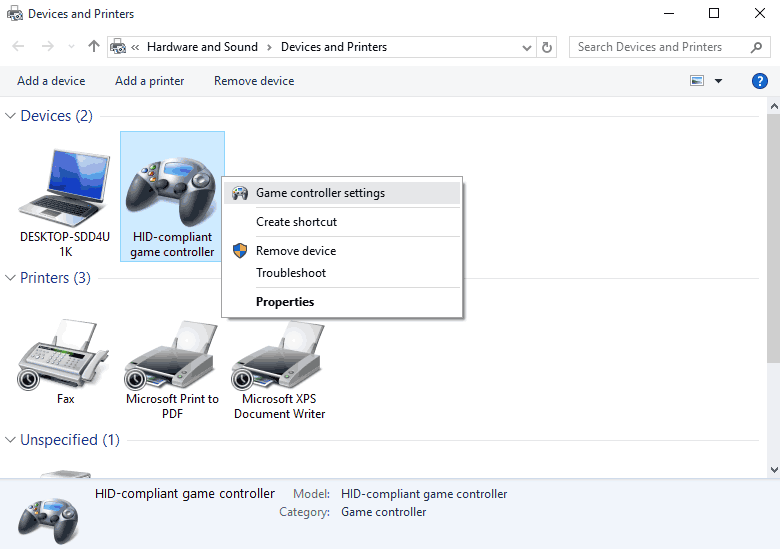 The first thing that you'll notice upon using the new wireless receiver driver is all of your Xbox 360 controllers are listed as generic HID-compliant game controllers. They are not listed as true Microsoft Xbox 360 controllers anymore. In about 80 to 90 percent of the games on the market, this will not affect a thing! There are however some games that are built around the Xbox 360 controller and will map all of the keys for you if it so happens to find a true controller that came from Microsoft. This bug in the new driver is an annoyance and not a deal-breaker.
The first thing that you'll notice upon using the new wireless receiver driver is all of your Xbox 360 controllers are listed as generic HID-compliant game controllers. They are not listed as true Microsoft Xbox 360 controllers anymore. In about 80 to 90 percent of the games on the market, this will not affect a thing! There are however some games that are built around the Xbox 360 controller and will map all of the keys for you if it so happens to find a true controller that came from Microsoft. This bug in the new driver is an annoyance and not a deal-breaker.
Battery gauge feature.
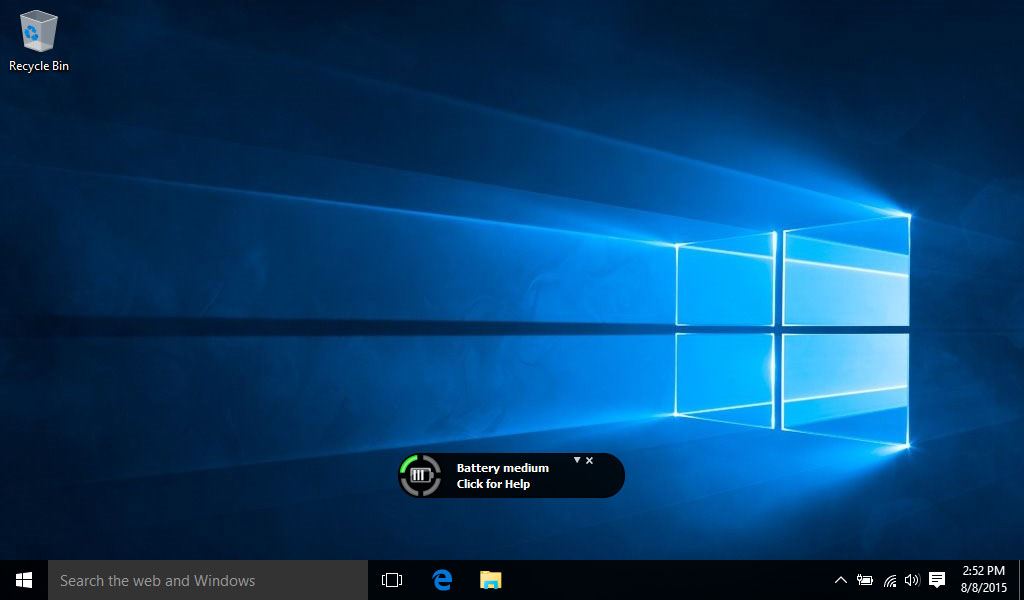 The second bug deals with the functionality of the center Xbox button. Using the old driver when you download and install the software. Let it install Net 3.5. Normally it places a file known as XboxStat.exe as a startup program for Windows which will listen through the Chinese wireless receiver for any command from that button to give the user information such as what controller is connected, battery life, and more. This is a nice feature but once again it's not a deal-breaker. The lights will flash on your controller when the battery is getting low. If you don't care about this and you want to save about 3 MB of memory by not installing the older driver. Then the new driver should suit you just fine.
The second bug deals with the functionality of the center Xbox button. Using the old driver when you download and install the software. Let it install Net 3.5. Normally it places a file known as XboxStat.exe as a startup program for Windows which will listen through the Chinese wireless receiver for any command from that button to give the user information such as what controller is connected, battery life, and more. This is a nice feature but once again it's not a deal-breaker. The lights will flash on your controller when the battery is getting low. If you don't care about this and you want to save about 3 MB of memory by not installing the older driver. Then the new driver should suit you just fine.
Summary of driver confusion:
As for exactly why Microsoft neglected to put these tools into their OS could end up with a lot of different answers. That they wanted to keep the drivers simple? Perhaps they didn't bother to talk to the hardware development side of Microsoft before releasing their OS? Either way, it goes everyone thinks that a bigger version driver means better but you have to take into consideration that this is Microsoft the same company that skipped a version number in their OS because they didn't like the way it sounded.
Version numbers no longer have the integrity they used to.
Notes for critical errors.
On 02/01/16 - We had one of the Chinese wireless receivers die on us after years worth of service bouncing back and forth between devices. This can even happen to a Microsoft OEM Receiver as the only thing that is really inside your dongle is a microchip and that's it. The Chinese versions don't even have a fuse along the 5-volt power lines and in my case, the regulator that reduces the voltage from 5.0vdc to 3.3vdc for the chip to use was fried out.
Upon going into the device manager we found something similar to this show-up.
 When you try installing the drivers you may receive this description for your Chinese wireless receiver. This is not a good sign. What your system is telling you is that it cannot get a response from the microcontroller inside. You can try a different computer/USB port but if it keeps saying the same thing then it's a sign of serious hardware failure of the receiver. Read onward to confirm this error.
When you try installing the drivers you may receive this description for your Chinese wireless receiver. This is not a good sign. What your system is telling you is that it cannot get a response from the microcontroller inside. You can try a different computer/USB port but if it keeps saying the same thing then it's a sign of serious hardware failure of the receiver. Read onward to confirm this error.
Check the Hardware ID for troubleshooting.
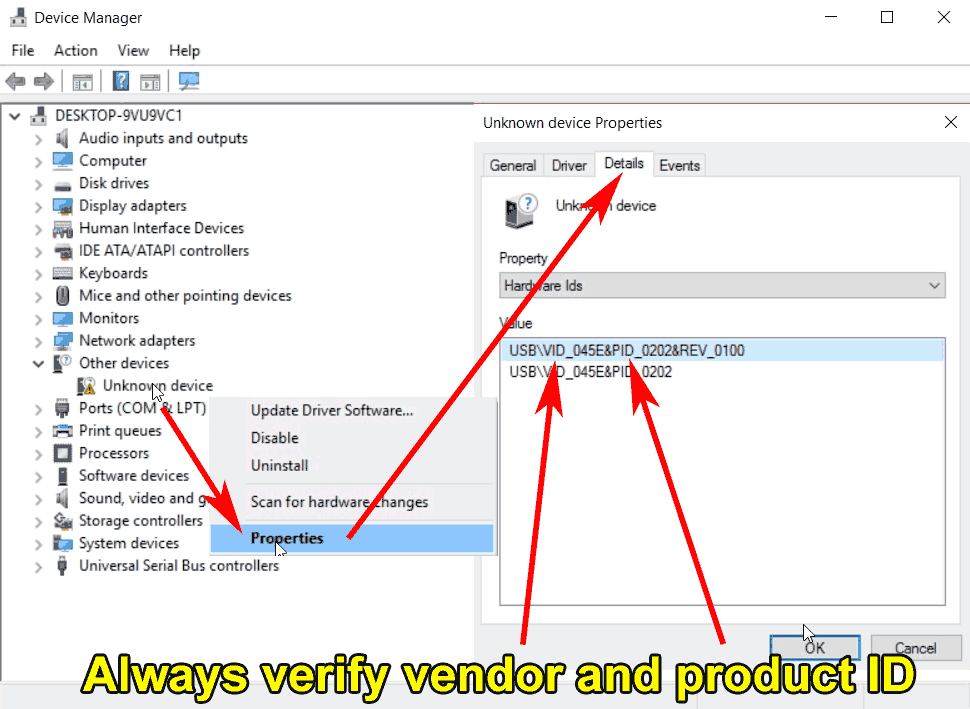 Note: Always check the device ID of your hardware by right-clicking on the unknown device and clicking on properties. You can then click on the Details tab and then click the drop-down box for hardware ID to view it. Microsoft products begin with USB/VID_045E . Please note that VID_045E is Microsoft and this value may differ when looking it up.
Note: Always check the device ID of your hardware by right-clicking on the unknown device and clicking on properties. You can then click on the Details tab and then click the drop-down box for hardware ID to view it. Microsoft products begin with USB/VID_045E . Please note that VID_045E is Microsoft and this value may differ when looking it up.
As mentioned earlier in this blog when we discussed the two different receivers out there on the market:
- USB hardware ID for the official receiver is: USB\VID_045E&PID_0719
- USB hardware ID for the Chinese receiver is USB\VID_045E&Pid_0291 or USB\VID_05C6&PID_9244 depending on your Windows OS build.
A dead giveaway that the receiver died is the Hardware ID in the device manager underneath the properties of the USB device and it will display USB\VID_0000&PID_0000 or USB\VID_???? depending on the operating system. This means your computer can't even establish communication with the ID chip. Without an ID chip then the drivers will not install and you should begin the process of returning your defective dongle to the vendor for a refund/exchange. Although we hope that your adapter does not come to this death. We thought it would be important to document and troubleshoot this because the third-party China receiver has no 250mA breaker fuse and thus are more prone to possible DOA from USB power spike upon plugin.
Windows release builds 2004 woes.
We have an update for you. As of 06/01/2020, Microsoft has begun rolling out Windows Build 2004 to random users throughout the world. Not everyone is getting the 2004 build.
For those who have not received the 2004 build; Consider yourselves lucky because not only did it mess up the Chinese Xbox Receivers out there but thousands of other pieces of hardware too! It basically marks your hardware as unknown even though it behaves like it installs the driver perfectly fine. We have built a separate blog dealing with this issue right here:
 Windows 10 build 2004 vs. the Chinese Xbox receiver.
Windows 10 build 2004 vs. the Chinese Xbox receiver.
This article will go into detail on how to get your Chinese receiver back up and running. it essentially follows the same steps as our XBCD tutorial for getting Original Xbox controllers into Windows 10 by disabling the TestSigning security feature. feel free to read more about it here. We're probably not going to mainline this tutorial because of the great divide about Windows 2004 and Microsoft has even acknowledged the issues that users are having and stated that they are working on it. If it disappears after Microsoft is done then there's no need to mainline this tutorial. But if Microsoft deems this driver as blacklisted then we will look into streamlining the tutorial with this one.
Final thoughts.
Besides the driver headaches explained above. And now the aforementioned 2004 build. It behaves just like the Microsoft OEM version. The receiver works across our house which is identical to my Xbox 360 console wireless length. So no real complaints about connectivity or lag issues. For $8(USD) it's not a bad deal.
The great thing about having the wireless receiver is they give you a few feet of cable so you can place the wireless receiver anywhere giving you a possible better reception around the house than keeping it inside of the Xbox 360 console. We hope you find this article useful and hopefully, it will keep a few Xbox 360 controllers in circulation. If you have any problems you may leave it in the comments below. Please include the OS and hardware ID of the controller you are using.
Server protect you.
END OF LINE+++






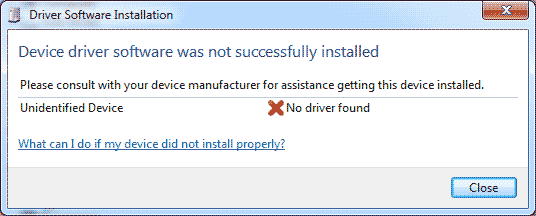
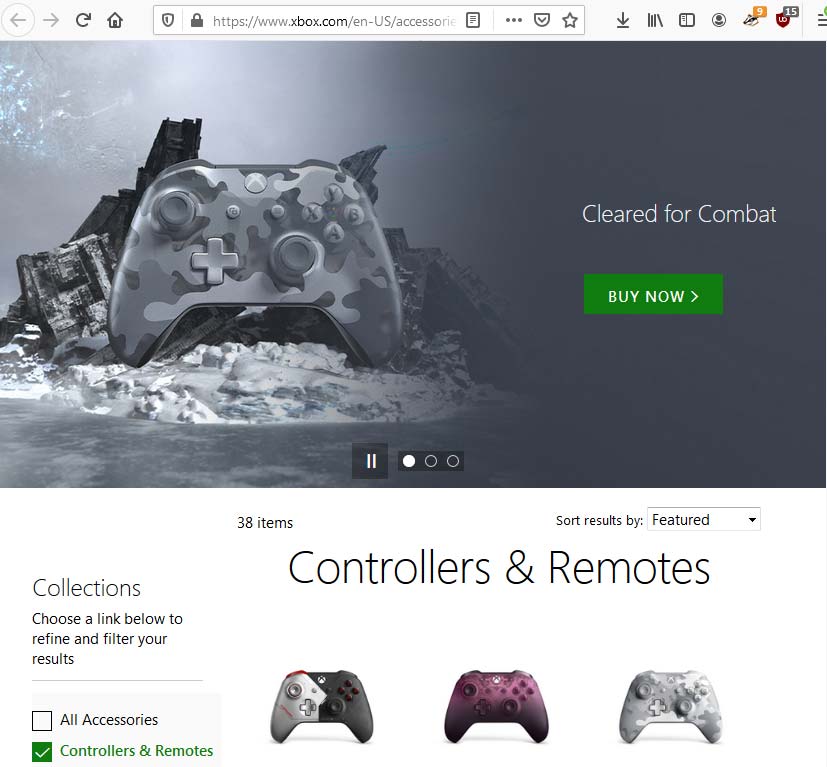
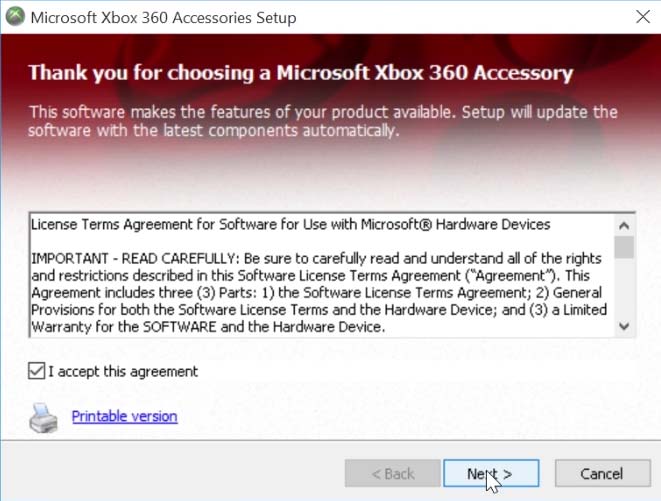
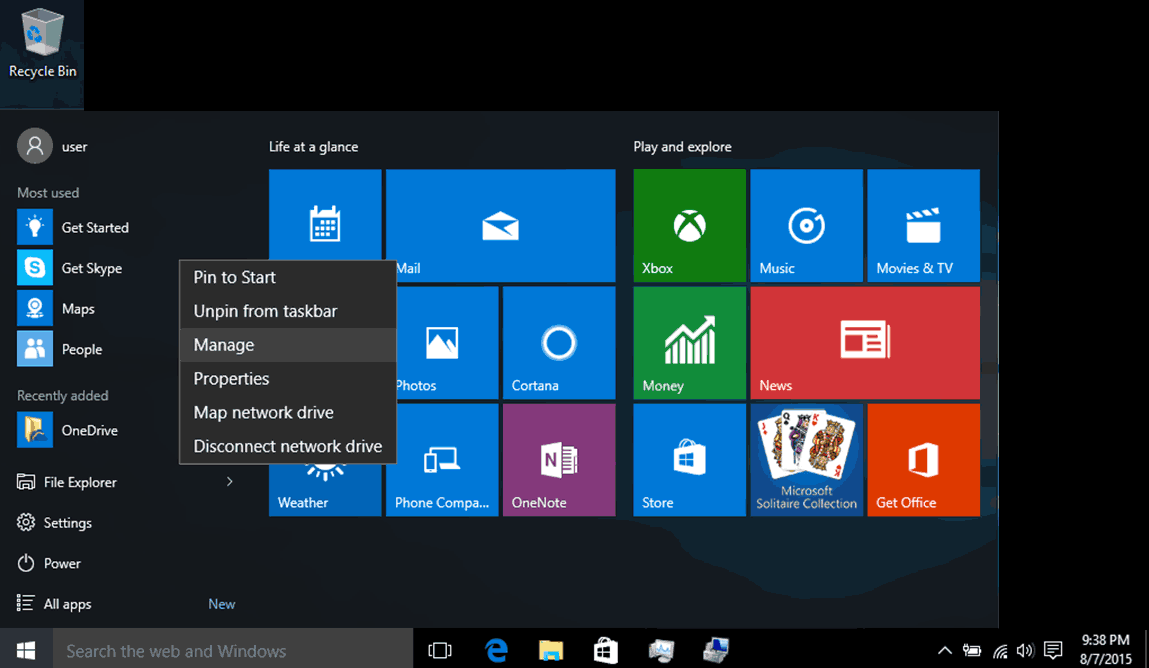
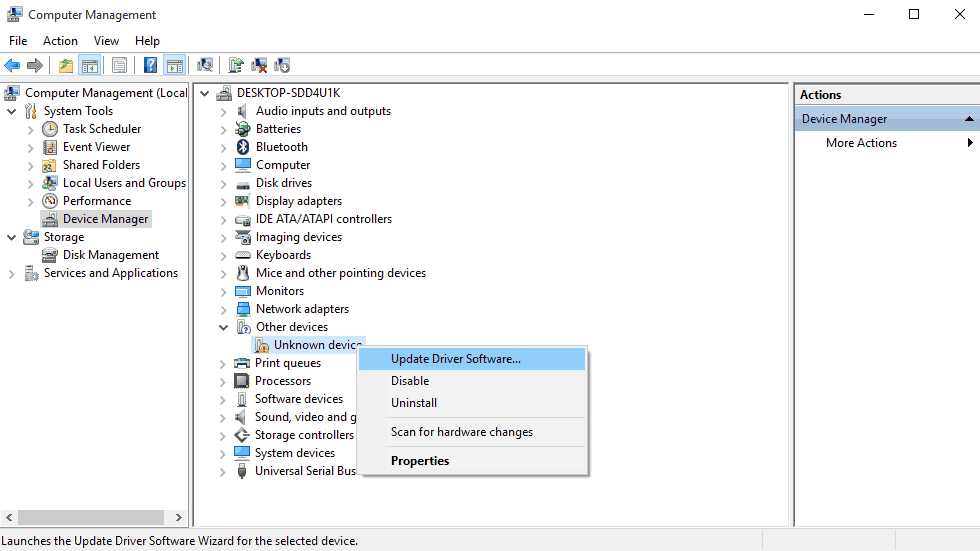
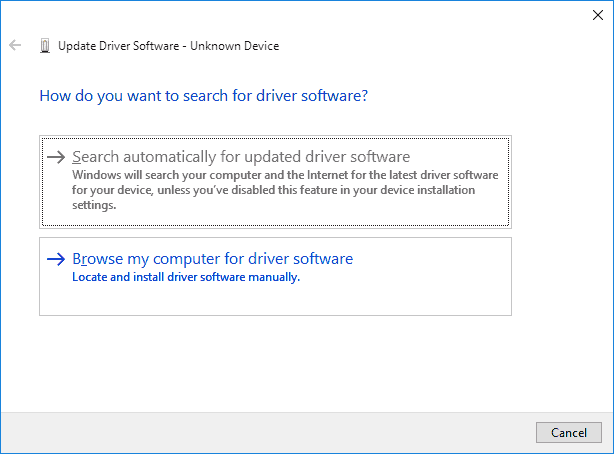
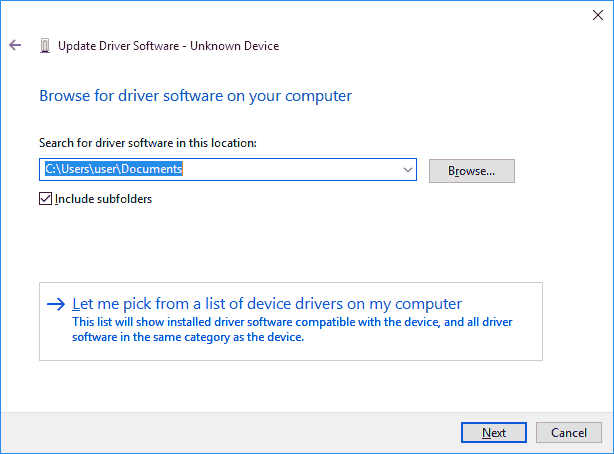
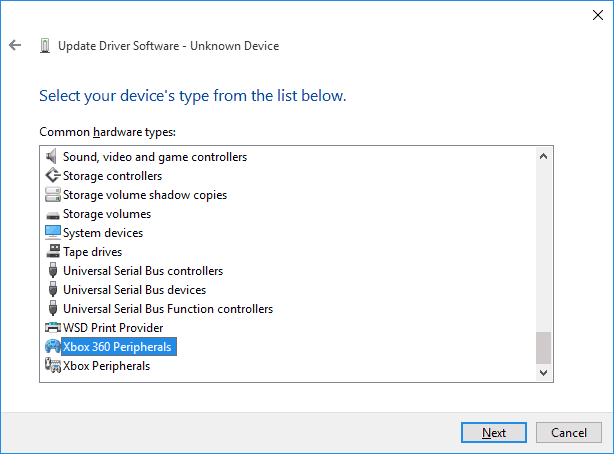
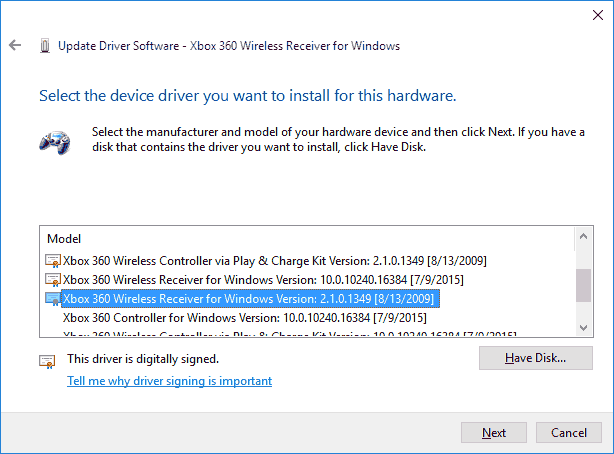
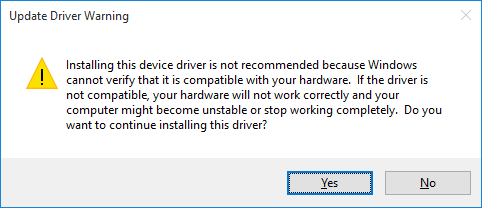
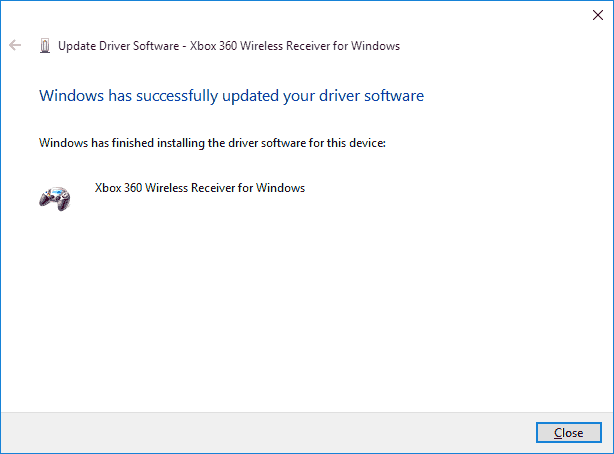
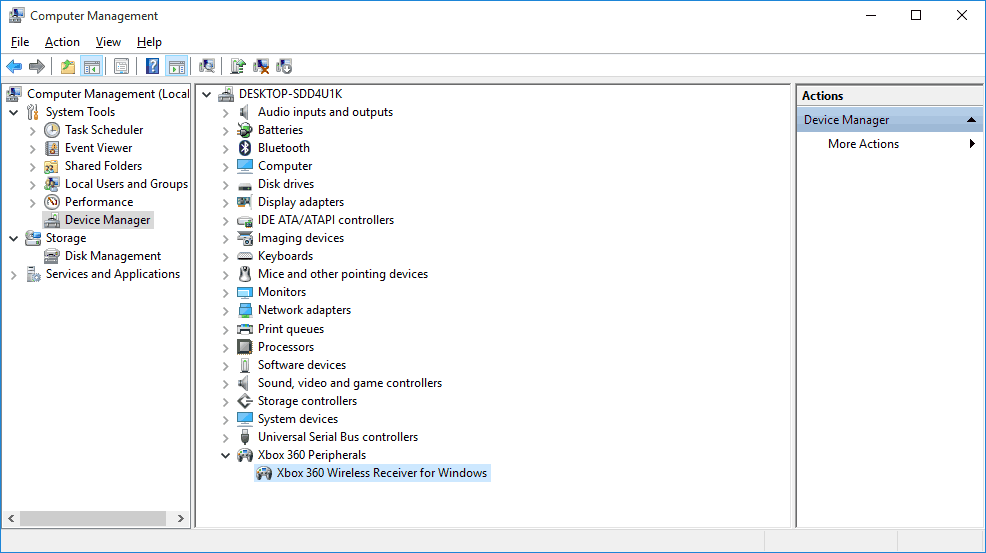

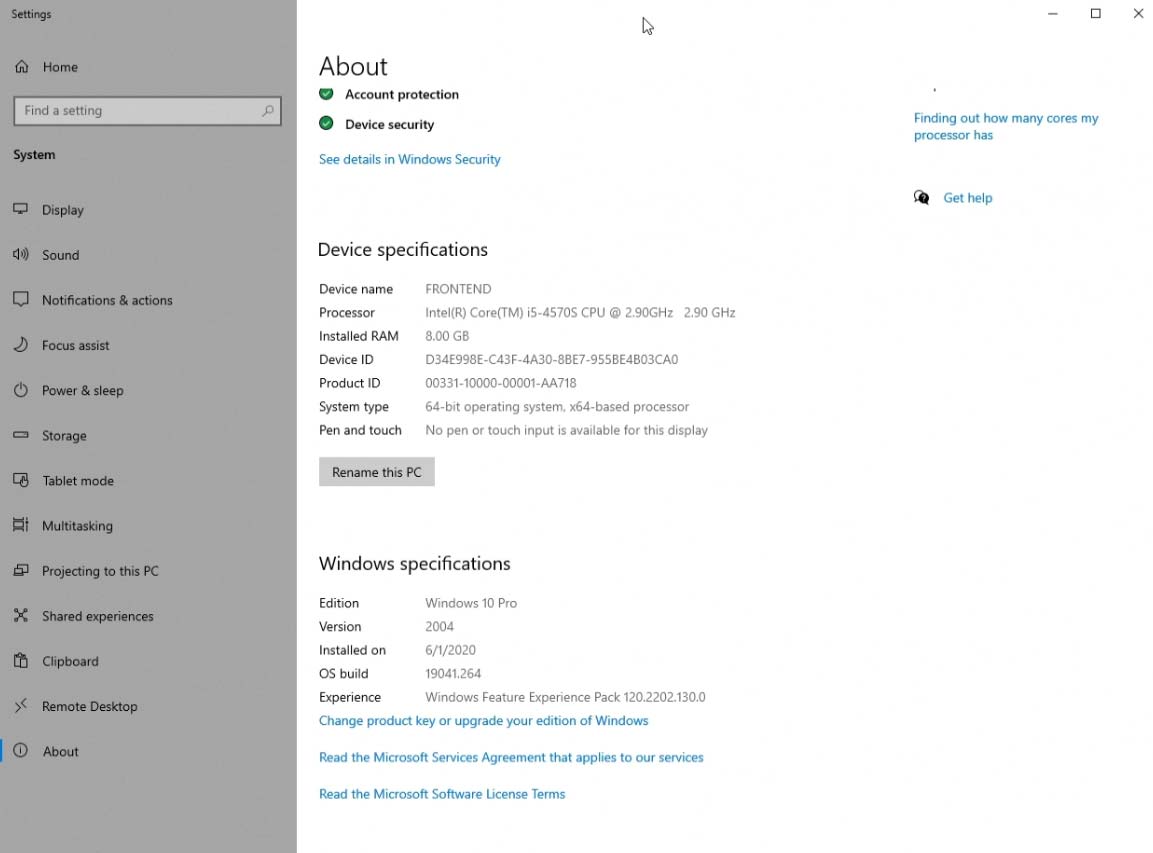
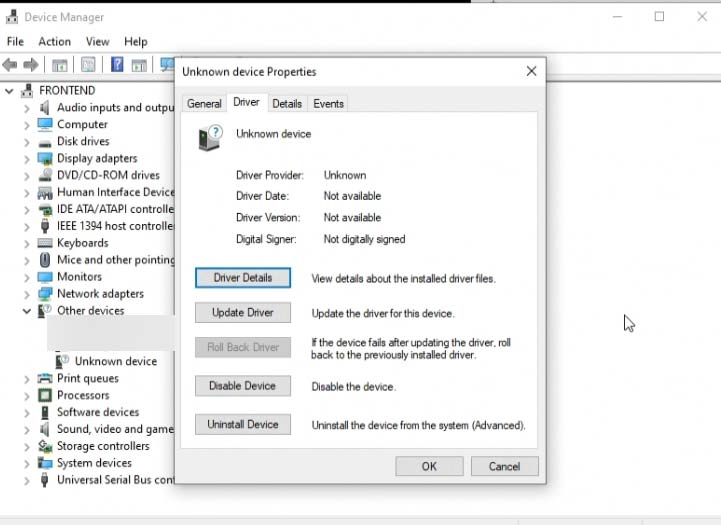
Dude- thanks for creating this guide. You're a real life saver!
Great to hear it worked out for you! Happy gaming!
Thanks so much for this - sincerely!
I was pulling whatever is left of my hair out after Win 10 (unregistered) updated Aug 2017... this sorted me out in double quick time. Many thanks!
Your Solution works fine Thank you
Glad to hear it! Happy gaming!
sweet dude ... thanx for the tips -- worked flawlessly
great to hear! happy gaming!
You sure seem to know your stuff :D S- Config, Hope you can help. I've installed an original Microsoft wireless receiver on windows 7 home to use with two Xbox 360 wireless controllers. I downloaded and installed the Xbox 360 Wireless Controller for Windows and the Microsoft Xbox 360 accessories 1.2 software. After plugging in the receiver, Devices & Printers shows an Xbox wireless receiver under the Unspecified category. Connecting both 360's to the receiver goes smoothly and results in two Xbox 360 wireless controller icons appearing under the Devices category in Devices & Printers (First with player 1 light; Second with player 2 light). So what's the problem? When I right click on either Xbox player 1 or 2 icons in Devices & Printers and go to test them - They both work with the Player 1 controller but neither will work with the player 2 controller? Also tested in notepad. Player 1 works as expected but player 2 does nothing:(. Am I missing something or is this normal for PC. Thanks again, Marty.
I have both the china and OEM receivers. But never experienced this problem myself. However, I think there was one person I heard from this experienced a similar issue. I think he resolved it by forcing the drivers in device manager because the OEM receiver can come from multiple sources. In windows 10 for example, there is a natural driver for it v10.10240.16384 and if you installed the Xbox Accessories executable from Microsoft or from my site it also gives v2.1.0.1349. Finally windows 10 could also reach out to the microsoft update servers and pull a driver from there. Windows 10 naturally will choose the latest driver assuming its the best for your system.
What I would do is go into device manager and update the driver, browse for the driver, let me pick from a list of driver, choose xbox 360 peripherals , an try to select the version v2.1.0.1349 Xbox Wireless Receiver driver (which is the one that comes with the Xbox accessories installation. )
By changing the driver it could also change the way your receiver behaves. Hopefully the joystick identification issue can be resolved. I would also re-sync your joysticks just to see if perhaps two joysticks are fighting for player 1.
Hope that helps!
- S
Took me a while to figure out original drivers would not work, you did the trick in 1 second.. THANKS MY MAN
THANK YOU. I waited weeks for this crappy thing from China and was almost about to lose it because I couldn't find out why it didn't work. Thank you so much for taking the time to write this down, it's still incredibly helpful three years later.
Glad it worked out for you in the end. Thank you for checking out my blog and happy gaming!
Thanks. I didn't even think of forcing the driver onto the hardware. I appreciate you.
Glad it helped out! Happy gaming now!